Tuesday, June 16, 2009
2.jpg) Hi there, I'm Genesis and this is my New Blog. Actually, I have one before, but it's kinda unusual and weird so I won't display its link here, but I still keep on updating it. To give you an idea, it is themed forlorn. Anyway, this blog is a simple tutorial for you reader, to experience an easy going surfing through the web. This blog aims to share some of my basic knowledge on computer programs and how to manipulate them, creating tricks to simplify internet activities. For me, there is nothing you can't find on the web--everything is there; you can apply everything you've learn from those you have seen and read . I will keep my blog up-to-date and I hope this will be helpful to you. Take care!
Hi there, I'm Genesis and this is my New Blog. Actually, I have one before, but it's kinda unusual and weird so I won't display its link here, but I still keep on updating it. To give you an idea, it is themed forlorn. Anyway, this blog is a simple tutorial for you reader, to experience an easy going surfing through the web. This blog aims to share some of my basic knowledge on computer programs and how to manipulate them, creating tricks to simplify internet activities. For me, there is nothing you can't find on the web--everything is there; you can apply everything you've learn from those you have seen and read . I will keep my blog up-to-date and I hope this will be helpful to you. Take care!Links to My Posts:
How to use Yahoo Booter for Newbies
How to Download Almost Everything part 1: Introducing Youtube Downloaders
How to Download Almost Everythign part 2: Introducing Orbit Downloader
How to Download Almost Everythign part 3: Introducing Megavideo Downloader
How to Download Âlmost Êverything part 3: Întroducing Megavideo Downloader ℘
0 comments Posted by Genesis at 3:40 AMNow, after having some difficulty for Orbit to download some videos from Megavideo.com (well for me, Orbit Downloader doesn't work on Megavideo), like Youtube, Megavideo also has its own compatible software capable on downloading any videos from it.
For the part 3 of this topic, I will teach you how easy it is to download a video from Megavideo.com by Megavideo Downloader (provided a download link). After download, install it into your computer and run it.
1. After running Megavideo Downloader, go and play a video from Megavideo.com and just copy the url and paste it on the program.

2. Basically, even from playing the video from the site, the url will automatically be copied and pasted in the software. Click the Add button if you are with the location where your file will be moved after the download.
3. Now that the video is on the list, you can choose which type of file you want for its output format (basically, you have to upgrade Megavideo Downloader from Free Version to Full Version but it would cost you money). And if there is nothing to add and change, you can start the download by clicking on the Start Button.

After the progress reached 100%, you can now locate the file from its download destination and watch it.
Monday, June 15, 2009
How to Download Âlmost Êverything part 2: Întroducing Ørbit Downloader ξ
0 comments Posted by Genesis at 6:48 AM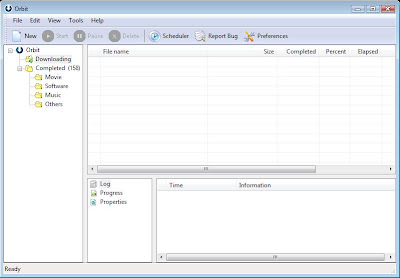
Now, after installing Orbit Downloader, install it into your computer and run it. At first, it will not just show up like any other programs but it will be displayed on the Notification Area. I provided an image below.
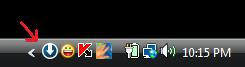
Just click on it and it will now show up. Now, how do we use it?
1. First, on the Tool Menu, click the Grab++ and it will show up.
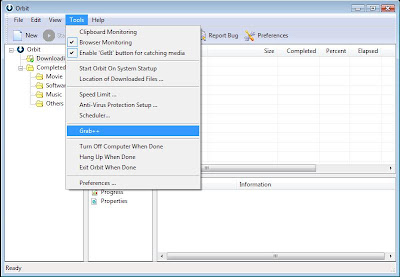
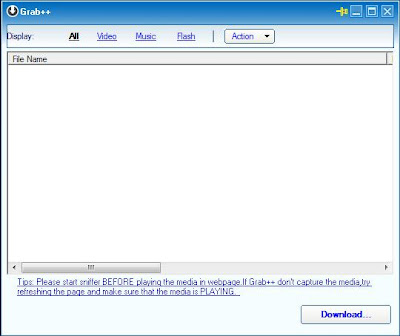
2. Now after that, we can now visit a site to start downloading a video.
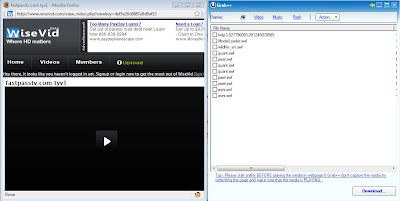
As you can see, flash images (.swf files) were also been grabbed and are now on the list. Our video is ready to be played but it doesn't appear on the Grab++ list, why? Of course, we have to click the Play first.
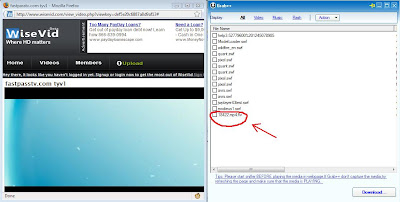
As we notice, after playing the video, a video file appeared on the list (.flv file). That means we can start downloading it by simply checking the box right before the file on the list and by clicking the Download button after that.
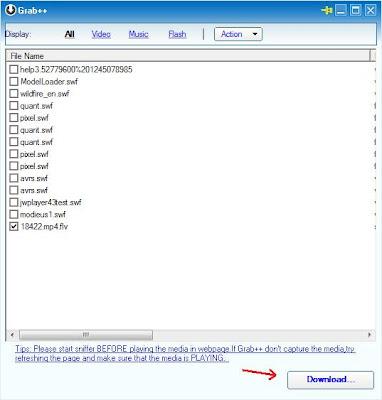
3. After clicking the Download button, a pop up dialog box would appear and click the Ok button. Then, the file should appear on the Orbit's list of items currently being downloaded.
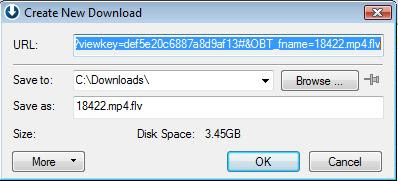

All the details of the file that being downloaded will be displayed there (size, time elapsed, download rate & etc). After the download is complete. The file will be moved to the Completed folder. And you're done downloading!
Unfortunately, there is a site where the program sometimes can't even grab any video files. Megavideo.com. But fortuitously, there is a way to download a video from the said site.
*Visit Orbitdownloader.com for more info
Sunday, June 14, 2009
How to Download Âlmost Êverything part 1: Întroducing Ÿoutube Downloaders ζ
0 comments Posted by Genesis at 7:45 PMFirst, for Youtube, I have two software products capable of downloading all videos from the site.
Youtube Downloader and 1 Click Youtube Downloader (both has been provided a download link).
For 1 Click Youtube Downloader, just type the url of the video on the text box of the program and click the Download button.
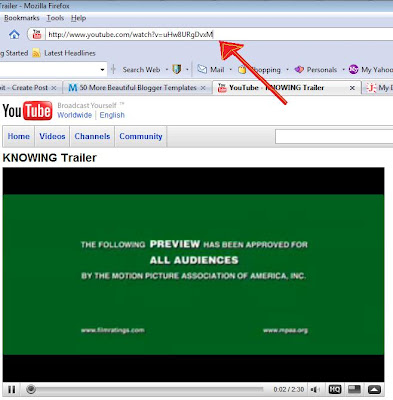
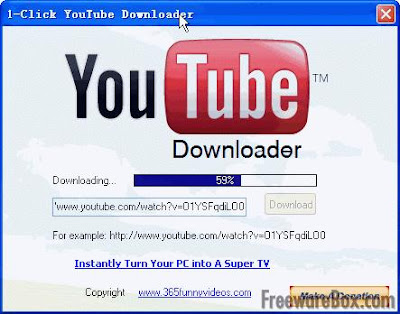
Same with Youtube Downloader, copy the url of the video and paste it on the text bog of the program as seen below:
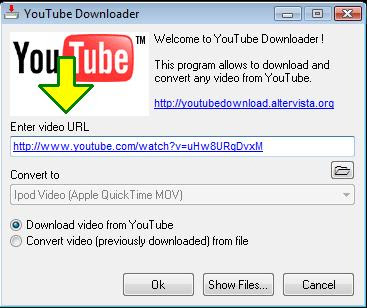
Choose Download video from Youtube option and click OK. But unlike 1 click Youtube Downloader, this program has its own video converter (Additional Tip). So to convert a videofile, simply click first the Convert video from file option then click the Browse button.
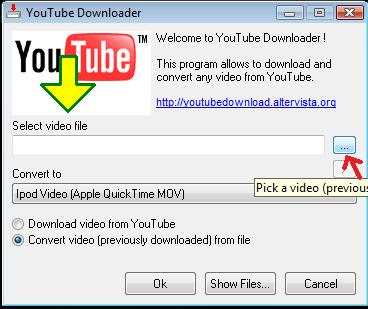
After clicking the Browse button, locate your video file and click Ok. Then choose a file format of which you want your video file to be converted into--by clicking the Convert to option.
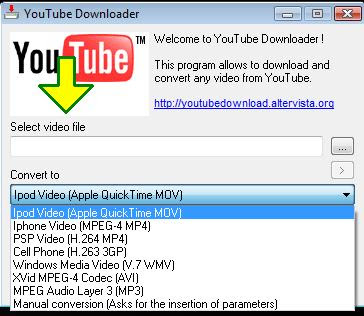
And click Ok. Then it will display a prompt of which type of quality you would prefer, and even an option to cut the video, setting a time where to begin and/or where to end.. During the process, it will take some time to convert the file (there is an Abort option if you want to cancel the convertion) and after that, you can find the converted video files by clicking the Show Files button.
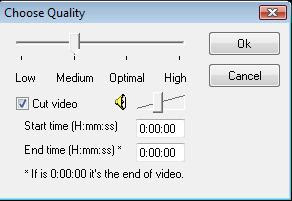
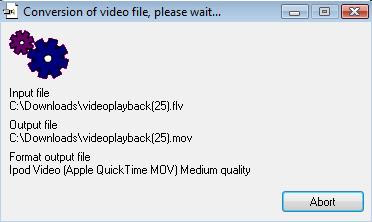
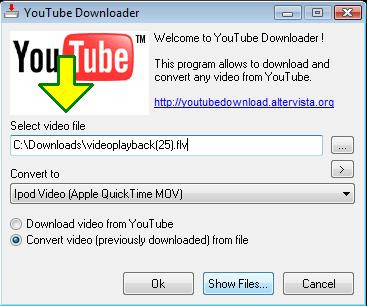
And there you go, downloaded and fully converted. And next, we will discuss about a program that can grab any video file from the net.
So, to give you an idea what a booter looks like, it is as shown below.
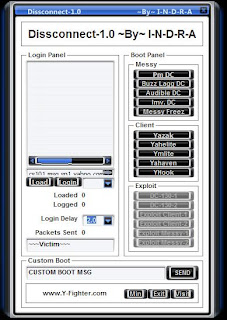 As you can see at the left, it is not my Yahoo Booter but one made by Indra. This is a sample Yahoo Booter which loads bots of either manually made or via software and then sends to another user for one common reason, that is to get someone disconnected from yahoo messenger. So, how do we use a Yahoo Booter? It is as easy as 1-2-3 step but we will be needing hundreds of bots (those instant messages that keep popping up) which will use another software called the Yahoo Bot Maker. Yahoo Booter is easy to use, but, using the Yahoo Bot Maker will really take time to create hundreds of bots. The more the bots, the more IMs we can send to our victim.
As you can see at the left, it is not my Yahoo Booter but one made by Indra. This is a sample Yahoo Booter which loads bots of either manually made or via software and then sends to another user for one common reason, that is to get someone disconnected from yahoo messenger. So, how do we use a Yahoo Booter? It is as easy as 1-2-3 step but we will be needing hundreds of bots (those instant messages that keep popping up) which will use another software called the Yahoo Bot Maker. Yahoo Booter is easy to use, but, using the Yahoo Bot Maker will really take time to create hundreds of bots. The more the bots, the more IMs we can send to our victim.So, let us begin the tutorial. To start, we need these softwares:
Yahoo Bot Maker and a Yahoo Booter.
1. First, download a Yahoo Bot Maker program, as for me, I use YCC Yahoo Bot Maker 2.2.0. After that, download a Yahoo Booter(unfortunately, Disconnect 1.0 by Indra is not available anymore on the net--it was removed), download any kind of booter (it doesn't matter anyway, I will just teach you the basic and Yahoo Booters have common options). You can google it and download any kinds of booter but be sure to have a good security on your computer first, because this kind of softwares often have viruses attached on them.
2. After downloading the needed softwares, we will first use the YCC Yahoo Bot Maker 2.2.0.
After downloading it, be sure to put its DLL files (.dll) on your system32 folder. System32 folder is usually has the address of C:\Windows\System32. Then we can start to use the Software.
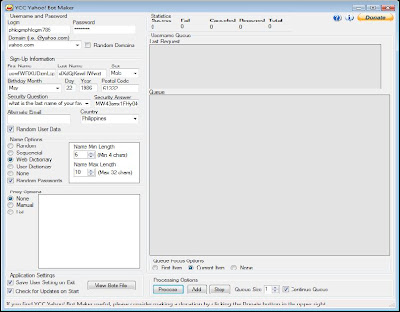 YCC Yahoo! Bot Maker 2.2.0
YCC Yahoo! Bot Maker 2.2.0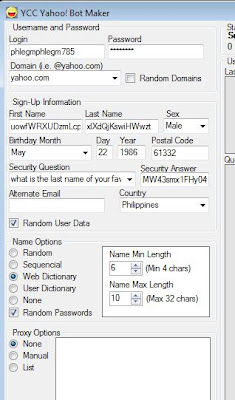 a. First, we don't need to type any account name nor password, we just have to be sure that our domain is @yahoo.com and the Random Domain box is unchecked.
a. First, we don't need to type any account name nor password, we just have to be sure that our domain is @yahoo.com and the Random Domain box is unchecked.b. Under Sign-Up Information Options, these are not compulsory but I suggest you change the Country (where Philippines is displayed) and check the Random User Data box.
c. Under the Name Options, you can select either you want your username to be random, sequencial or even from a web dictionary and/or etc. At the right side, we can choose a Name minimum Length of 6 characters up to a maximum of 10 characters (you can change it time to time if you want).
d. Under the Proxy Options, we can leave it None. It doesn't matter anyway (though it has a use but I prefer to leave it none)
e. Next, we will go on Queue Focus Options, it is just on the lower middle of the software. On the Queue Size, the number shown is the number of CAPTCHA code.
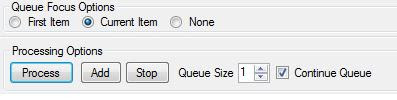 You can set the Queue size in any number as long as it ranges from 1 to 5. Checking the Continue Queue box will make the Bot Maker continuously create an account and will be adding a Captcha code (as shown below) in every few seconds.
You can set the Queue size in any number as long as it ranges from 1 to 5. Checking the Continue Queue box will make the Bot Maker continuously create an account and will be adding a Captcha code (as shown below) in every few seconds.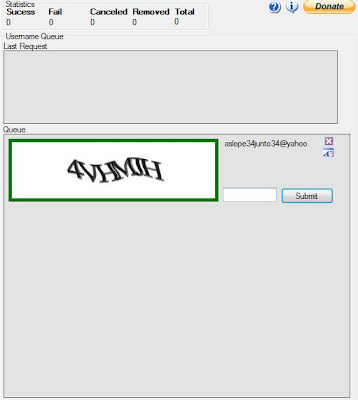
f. Now as you can see at the left, the Italic code in a box (line color green) is the Captcha code. Enter the code right before the Submit button. After ensuring that you have typed the right code, click Submit and wait for the Yahoo Bot Maker to announce if your username or if your Captcha code is correct. This will be displayed on the Username Queue.
The next images right after the successful operation are displayed below.
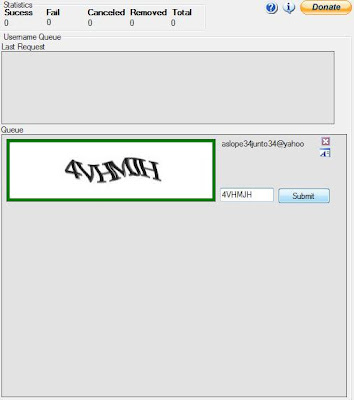
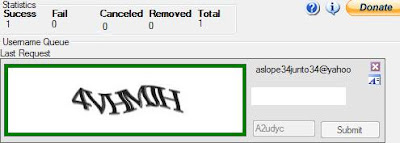
There you go. Right after creating an account, you can view it by clicking the View Bots File right under the Proxy Options.
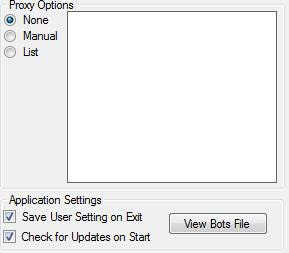
After clicking the View Bots File button, a notepad should appear displaying your bot's name account with its password.
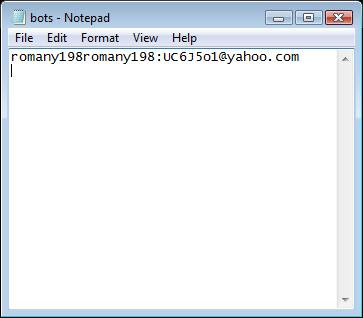
As displayed above, the user account has been registered with its password which right after the colon (:)and before the domain (@). The bot is automatically saved on the directory where you have downloaded YCC Yahoo! Bot Maker.
Take note, try to create a bot with a time frame of 3 to 5 minutes, for Yahoo will ban your computer from registering more accounts after having a short-time frame between bots creation. Another useful tip is to register around 10 accounts in every 3 hours, because Yahoo has a limited number of accounts that can be registered from a computer. If you exceed that limit, Yahoo will notify you to continue registering on the next day and you won't be able to create more bots until that time. So be patient for that.
3. Now, if you have created hundreds of bots (to be effective), like the image shown below (I covered some of the characters of other usernames with asterisks), we can now use our Yahoo Booter.
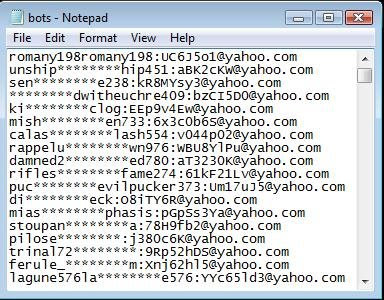
a. Open your Yahoo Booter, click the Load button and locate the notepad where your bots' account are saved.
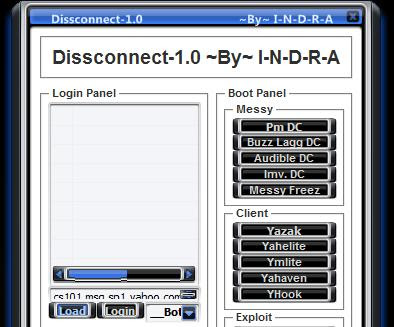
After clicking the Load button, it should appear like the image below.
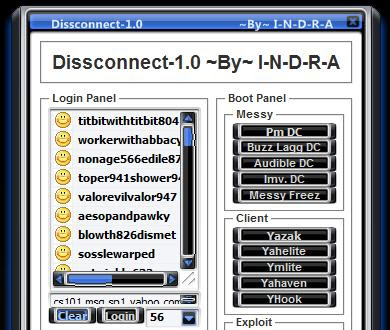
b. After loading all your bots, click the Login button. And it will look like this:
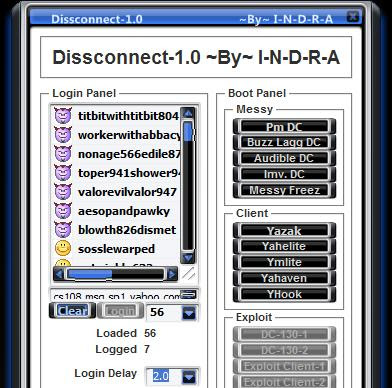
Take note, the evil sign means that the bots being loaded are logged in successfully, while the remaining happy faces means a failure (usually, we will only encounter failures of logging in if the bots are already banned, which means, we have already used them before). In different Yahoo Booters, there are different types of icons or images to display if the bots successfully logged in or not, just use your common sense for that.
c. After Logging all your bots. Type the name of your victim on the box where the name victim is on it. Then you can create a custom bot message on the Custom Bot dialog box. The images are shown below:
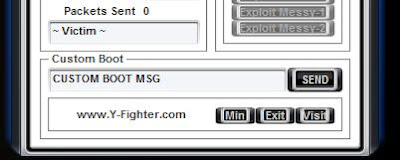
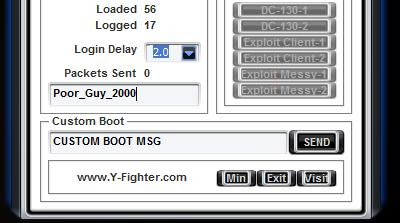
d. Then, after that, we can now do the finishing move. Under the Boot Panel and Messy Options, click any of those options to disrupt your victim. PM DC - the countless and endless-like Instant Messages (with a custom message). Buzz Lagg DC - to make the bots buzz on your victim. And other options to kick your victim's ass offline.
e. After giving your victim a hard time on his Yahoo Messenger, clear your bots after a few moment (if you feel your victim has received your bots' tons of messages or buzzes) by clicking the Clear button. And exiting your Yahoo booter by of course, clicking the Exit button.
Then, there you go. Always remember, right after giving someone a headache, clear or log out your bots immediately to prevent them from being banned and exit the Yahoo Booter right after logging your bots out.
And that is all, I hope you are now capable of booting someone in YM. But remember, some users are smart enough to disable their IM messaging, making them immune to bots. With that, use different kind of attack on your victim if he/she survived your first attempt.